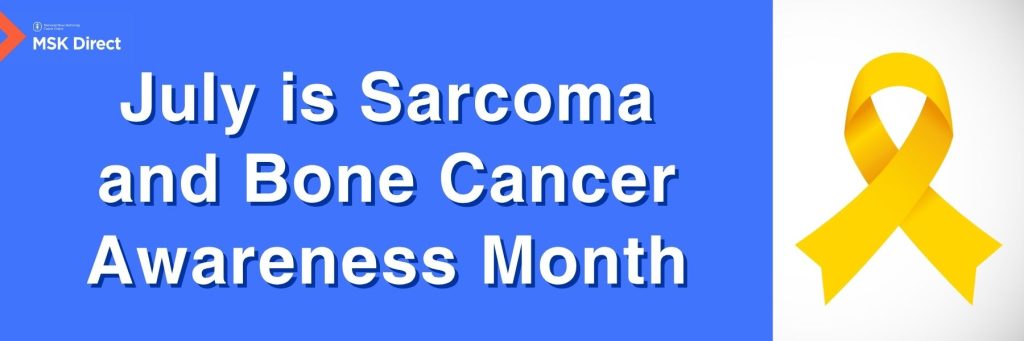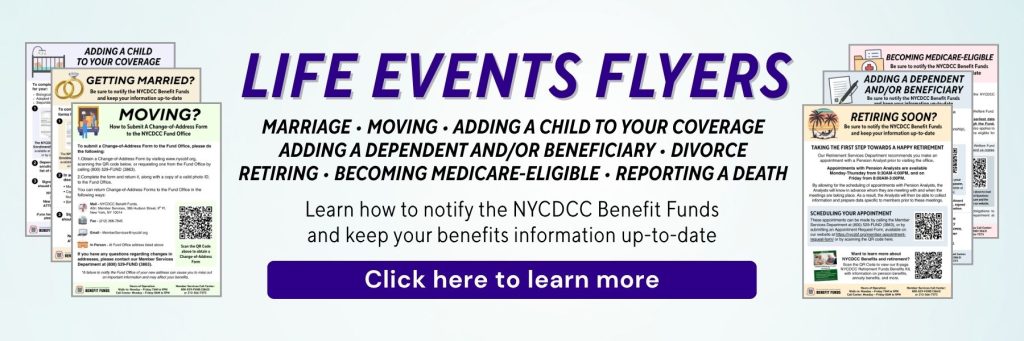Instructions for Entering Direct Deposit Information for Vacation Payments and Viewing Vacation Pay Stubs
Instructions for Entering Direct Deposit Information for Vacation Payments and Viewing Vacation Pay Stubs
June 5, 2017
Last month, an announcement was made that the New York City District Council of Carpenters Welfare Fund (the “Welfare Fund”) was postponing the implementation of its paperless vacation benefits program until September 2017 in order to add an option for direct deposit payments to be made via your personal checking or savings account. At that time, it was also stated that additional information and instructions on how this process would work were to follow. In this article, we have included these instructions, as well as information regarding how to view your vacation pay stubs on the Benefit Funds’ website.
Instructions on how to enter your personal savings or checking account information on the Benefit Funds’ website (*if you wish to receive your vacation payments in this manner)
If you wish to receive your September vacation payment (and future vacation payments) via direct deposit to your personal savings or checking account, you must enter your information through the Benefit Funds’ website between Monday, June 5th, 2017 and Tuesday, August 1st, 2017. If you do not enter your information by Tuesday, August 1st, 2017, you will automatically receive a rapid! PayCard Debit Mastercard and have your September vacation payment sent through the card (although you will be able to switch from the rapid! PayCard Debit Mastercard to direct deposit for future vacation payments). To provide us your direct deposit information, please do the following:
- Go to www.nyccbf.org.
- Click the “Member Log-In” button located on the top right corner of the screen.
- Log into the website using your Username (UBC #) and Password. (If you are having trouble logging into your account, you can contact our Member Services Department for assistance.)
- Check the box agreeing to the terms of the website and click “Continue.”
- After you agree to the website terms, select the “View Add/Edit Banking Information” option and click “Continue.”
- Once you move to the next screen titled “Banking Information,” click the “Vacation” box.
- Upon entering the screen titled “Authorization Agreement for Automated Deposits (Credits),” select either “Checking” or “Savings” under “Choose Account Type” using the pull-down menu.
- After selecting the account type, enter all of your relevant banking information (Transit/Routing/ABA Number and Account Number) using the form that appears on the screen.
- Re-enter your Transit/Routing/ABA Number and Account Number to confirm that the information is correct.
- Check the box located underneath the banking information you just entered to authorize the Welfare Fund to distribute direct deposit payments to your account.
- Make sure all of the necessary information requested is filled out and correct, and then click “Submit” at the bottom of the screen.
- If your banking information is successfully entered, you will then receive a message that notifies you that your form has been submitted and provides you a confirmation number. If you receive an error message instead, please correct the error and resubmit the form.
Instructions on how to view your vacation benefit statement on the Benefit Funds’ website
Be aware that while you will continue to receive your paper vacation benefit statements in the mail approximately one month prior to your payment, you will no longer be sent a paper check and/or a paper stub with your final hours and payment totals for the quarter. Fortunately, this information is easily accessible to you online through the Benefit Funds’ website. To access this information, please follow the below instructions:
- Go to www.nyccbf.org.
- Click the “Member Log-In” button located on the top right corner of the screen.
- Log into the website using your Username (UBC #) and Password. (If you are having trouble logging into your account, you can contact our Member Services Department for assistance.)
- Check the box agreeing to the terms of the website and click “Continue.”
- Select the circle appearing next to “View Vacation Payouts History” and click “Continue.”
- Locate the date of the payment you are looking for and click to view.
If you have any questions concerning how to log into the website, how to enter your direct deposit information, or how to view your vacation payouts history, please contact our Member Services Department at (800) 529-FUND (3863).